GA4 is an upgrade to Google Analytics, a popular web analytics service offered by Google. GA4 is designed to provide a more unified and modern analytics experience, with enhanced data collection and processing capabilities, as well as new features such as the ability to measure app and web interactions together, a more intuitive user interface, and improved measurement of user engagement and conversions. The upgrade is aimed at helping businesses get a more comprehensive view of their customer journeys and make more informed data-driven decisions.
On February 20, 2020, Google renamed its App+Web properties to Google Analytics 4 and announced its official graduation from beta. From now on, these properties will be known as GA4 by default. However, a lot of people online are confused: should they switch to the new version now? What about the old one?
Google Analytics 4 is Google’s newest version of their ubiquitous website analytics tool. It’s quite a bit different from their previous version, Universal Analytics. You might be overwhelmed about upgrading to Google Analytics 4, but we've created a simply guide to help you out.
When do I need to make the upgrade?
Simple answer: soon - the sooner you do it the better.
By the summer of 2023 is Google will officially sunset (end) the old versions of Google Analytics and what has been known as "Universal Analytics" will stop collecting data on July 1st, 2023. Data in the reports will remain available for at least 6 more months. But it is very unlikely that your old reports will still work in 2024.
So what do I do? Well, you have two options.
- Switch to another analytics tool
- Or upgrade to Google Analytics 4 (that’s what I’ll show you in this article)
Nonetheless, you must take action now and the simplest solution is to upgrade to GA4.
How do I upgrade?
If you already have Google Analytics, the easiest method to follow is to use the Google Analytics GA4 Wizard within your current Google Analytics console.
How to use the GA4 Setup Assistant Wizard
The purpose of the GA4 Setup Assistant Wizard, is to create your new GA4 property. It also does the following:
- Copies the property name, website URL, timezone, and currency settings from your Universal Analytics property.
- Activates enhanced measurement in your GA4 property.
- Creates a connection between your Universal Analytics and GA4 properties. This connection makes it possible for you to use
- Setup Assistant in your Google Analytics 4 property to migrate configurations from your Universal Analytics property to your GA4 property.
- Sets the GA4 property to receive data from your existing Google tag, if you choose to reuse an existing site tag.
The GA4 Setup Assistant wizard does not backfill your new GA4 property with historical data. Your GA4 property only collects data going forward. To see historical data, use will need to use the reports in your Universal Analytics property.
To access the GA4 Setup Wizard follow the steps below:
- Go to your Google Analytics Account
- Go to Admin
- Click on GA4 Setup Wizard and follow the steps
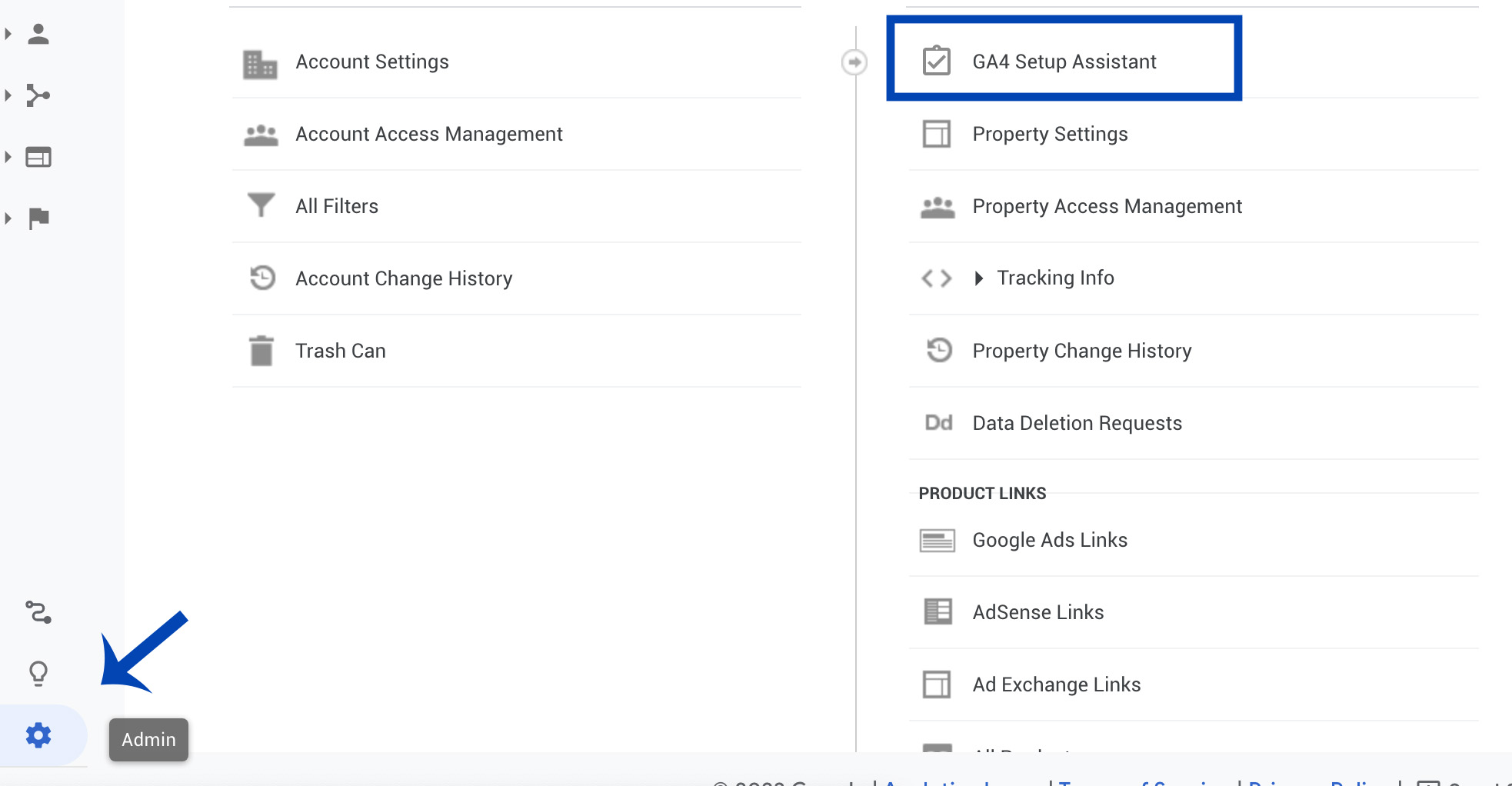
How do I install GA4 on Advantage CSP?
Once you've setup your GA4 account you'll need to enter your credentials on the Advantage CSP Admin. To do this follow the steps below:
- Within Google Analytics go to "Tracking Info"
- Record your "Tracking ID" (ie: UA-8863XXXX-X)
- Go to Advantage CSP Admin
- Go to "Configuration Settings"
- Select the "Systems" tab
- Go to "Analytics"
- Enter your "Site Code"
How do I install Google Tag Manager
To install Google Tag Manager follow the instructions below:
- Go to Admin in Google Analytics
- Go to Data Streams
- Click on your property
- Click View Tag Instructions
- Click on Install Manually
- Copy the Tag Manager
- Go to Advantage CSP Admin
- Go to Configuration
- Go to Site Scripts
- Click Add
- Name your script like "GA4 Tag Manager"
- Paste your code
- Click Save